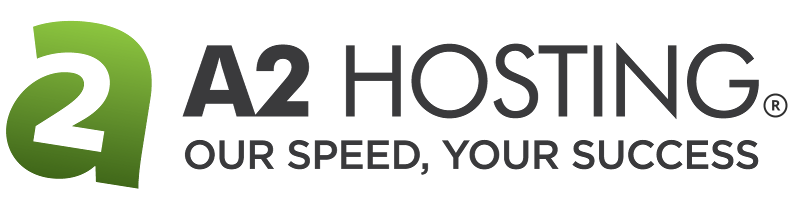How to brand and customize customer accounts in WHM
This article describes how to customize and brand the user interface for your hosting customers. With WebHost Manager, you can easily brand cPanel to display your own logo, various styles, and much more.
Table of Contents
Branding customer accounts
You can use WebHost Manager to brand cPanel for your customers. For example, you can add your company logo to the cPanel header, or change the interface's look-and-feel. To do this, follow these steps:
- Log in to WHM.
- In the search box at the upper left of the WHM screen, start typing cpanel, and then click Customization when it becomes visible:
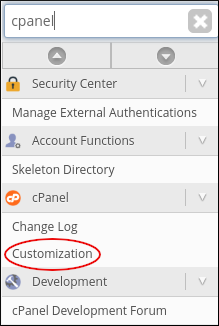
- On the Customize Branding tab, specify the logo, company name, and other options that are unique to your company, and then click .
On the Customize Style tab, select the style for the cPanel interface that you want to use.
There are many cPanel style customizations available. For more information, please visit https://documentation.cpanel.net/display/DD/Guide+to+cPanel+Interface+Customization+and+Branding. Alternatively, you can create your own style and upload it to WHM.On the Public Contact tab, specify the company name and URL, and then click .
The information you provide on this tab is publicly available on your users' domains.
More Information
For more information about cPanel branding and customization, please visit the official WebHost Manager documentation at https://documentation.cpanel.net/display/68Docs/Customization.
Article Details
- Product: Managed Dedicated Server Managed VPSReseller Hosting
- Level: Intermediate
Grow Your Web Business
Subscribe to receive weekly cutting edge tips, strategies, and news you need to grow your web business.
No charge. Unsubscribe anytime.
Did you find this article helpful? Then you'll love our support. Experience the A2 Hosting difference today and get a pre-secured, pre-optimized website. Check out our web hosting plans today.