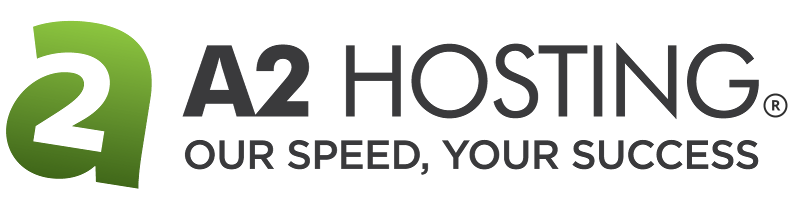How to enable SSL for Drupal
This article describes how to enable SSL for a Drupal site.
Table of Contents
Enabling SSL for Drupal
You can use .htaccess settings to automatically redirect users to secure (https://) web site connections, even if they type a non-secure URL (http://) in their web browser.
Additionally, you can use .htaccess settings to automatically redirect users who do not include the www prefix. For example, many third-party SSL certificates are only valid for one specific domain, so web site owners often set up an SSL certificate for the www subdomain (www.example.com). However, this means that visitors to the site may receive a security warning if they go to example.com without the www prefix. An .htaccess directive enables you to prevent this from occurring.
To configure these settings, follow these steps:
- Use a text editor to open the .htaccess file in the directory where you installed Drupal. To do this, you can log in to your account using SSH and a command-line text editor, or you can use the text editor in the cPanel File Manager.
- Copy the following text and paste it into the .htaccess file:
RewriteEngine On RewriteCond %{HTTP_HOST} !^www\. RewriteRule ^(.*)$ https://www.%{HTTP_HOST}%{REQUEST_URI} [R=301,L] RewriteCond %{HTTPS} off RewriteRule ^(.*)$ https://%{HTTP_HOST}%{REQUEST_URI} [R=301,L]If you do not want to redirect users who omit the www prefix, do not include the second and third lines in your .htaccess file. - Save your changes to the .htaccess file.
Test the new configuration. Using the Apache directives listed in step 2, the following should happen:
- A user who types http://example.com or http://www.example.com is redirected to https://www.example.com. (Replace example.com with your own domain name.)
- A user who types https://example.com is redirected to https://www.example.com. (Replace example.com with your own domain name.)
Using Sectigo with Drupal
Using an SSL certificate from a recognized Certificate Authority is recommended for the best results when enabling SSL for Drupal. Sectigo is a free, automated, and open certificate authority and is recognized by most modern browsers. Sectigo is supported for all new A2 Hosting accounts and certificates may even be generated automatically for immediate use. For details regarding Sectigo or Let's Encrypt for your account type, please see Related Articles.
Article Details
- Product: All accounts
- Level: Intermediate
Grow Your Web Business
Subscribe to receive weekly cutting edge tips, strategies, and news you need to grow your web business.
No charge. Unsubscribe anytime.
Did you find this article helpful? Then you'll love our support. Experience the A2 Hosting difference today and get a pre-secured, pre-optimized website. Check out our web hosting plans today.