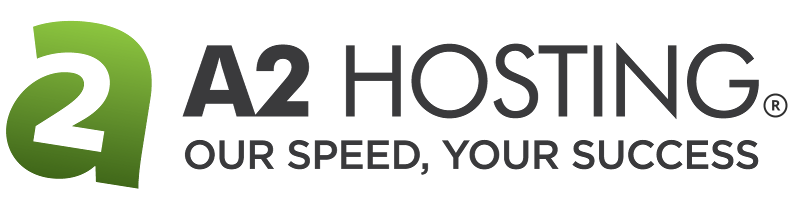How to order an unmanaged VPS
This article shows how to order an unmanaged VPS from A2 Hosting. Unlike managed VPS packages, unmanaged VPS packages enable you to fully customize the server environment.
Table of Contents
Ordering an unmanaged VPS
To order an unmanaged VPS from A2 Hosting, follow these steps:
- In your web browser, go to http://www.a2hosting.com.
- On the top banner, click VPS HOSTING, and then click UNMANAGED VPS.
- Select the package that you want.
- Select a domain option:
- To register a new domain name with A2 Hosting, click Register a new domain.
- To transfer your domain from another registrar, click Transfer your domain from another registrar.
- To use an existing domain name that you already own, click I will use my existing domain and update my nameservers.
- Click .
- On the Configure page, in the Choose Billing Cycle list box, select the billing cycle that you want.
- Under Upgrade Your Hosting, you can choose to upgrade your plan to a Turbo server.
Select the configurations that you want:
- In the Server Options list box, select the storage type and server location for the VPS.
- In the Operating System list box, select the operating system that you want to install on the VPS.
- In the optional Control Panel list box, select the control panel that you want to install on the VPS.
- In the Number of IPs list box, select the number of additional IPs for the VPS.
- Click Continue.
- The Domains Configuration page appears. Review your domain name selection, and select any add-ons that you want, such as DNS Management, ID Protection, and Email Forwarding.
- Click . The Review & Checkout page appears.
- Click . The Checkout page appears.
- Under Payment Details, select the payment method that you want to use.
- Select the I have read and agree to the Terms of Service check box.
- Click . After the order is processed, you receive an e-mail message from A2 Hosting that contains further instructions about how to set up and access your new VPS. In the meantime, you may want to browse the VPS Quick Start Guide.
More Information
Visit our blog post to learn more about virtual private servers and how they can improve your site's performance.
Article Details
- Product: Unmanaged VPS
- Level: Beginner
Grow Your Web Business
Subscribe to receive weekly cutting edge tips, strategies, and news you need to grow your web business.
No charge. Unsubscribe anytime.
Did you find this article helpful? Then you'll love our support. Experience the A2 Hosting difference today and get a pre-secured, pre-optimized website. Check out our web hosting plans today.